css3的動畫功能有以下三種:
1、transition(過度屬性)
2、animation(動畫屬性)
3、transform(2D/3D轉換屬性)
下面逐一進行介紹我的理解:
1、transition:<過渡屬性名稱> <過渡時間> <過渡模式>
如-webkit-transition:color 1s;
等同於:
-webkit-transition-property:color;
-webkit-transition-duration:1s;
多個屬性的過渡效果可以這樣寫:
方法1:-webkit-transition:<屬性1> <時間1> ,<屬性2> <時間2> ,。。。
方法2:
-webkit-transition:<屬性1> <時間1>;
-webkit-transition:<屬性2> <時間2>;
transition-timing-function屬性值有5個:
ease:緩慢開始,緩慢結束
liner:勻速
ease-in:緩慢開始
ease-out:緩慢結束
ease-in-out:緩慢開始,緩慢結束(和ease稍有區別)
實例:
transition過渡效果
- <!DOCTYPE html>
- <html lang="en">
- <head>
- <meta charset="UTF-8">
- <title>transition過渡效果</title>
- <style>
- *{
- margin: 0px;
- padding: 0px;
- }
- #box{
- width: 200px;
- height: 200px;
- background-color: chocolate;
- position: relative;
- left: 0px;
- top: 0px;
- transition: top 5s ease,left 5s ease ;
- -moz-transition: top 5s ease,left 5s ease ; /* Firefox 4 */
- -webkit-transition: top 5s ease,left 5s ease ; /* Safari and Chrome */
- -o-transition: top 5s ease,left 5s ease ; /* Opera */
- }
- .btn{
- width: 512px;
- margin: 0 auto;
- border: 2px solid #e3e3e3;
- border-radius: 5px;
- padding: 10px;
- }
- .btn button{
- width: 80px;
- height: 40px;
- text-align: center;
- line-height: 40px;
- margin-right: 20px;
- }
- button:last-child{
- margin-right: 0px;
- }
- </style>
- <script>
- window.onload=function(){
- var e1 = document.getElementById("e1");
- var e2 = document.getElementById("e2");
- var e3 = document.getElementById("e3");
- var e4 = document.getElementById("e4");
- var e5 = document.getElementById("e5");
- var box = document.getElementById("box");
- e1.onclick=function(){
- box.style.left = 1000+"px";
- box.style.top = 100+"px";
- box.style.transitionTimingFunction="ease";
- };
- e2.onclick=function(){
- box.style.right = 0+"px";
- box.style.top = 0+"px";
- box.style.transitionTimingFunction="liner";
- };
- e3.onclick=function(){
- box.style.right = 1000+"px";
- box.style.top = 100+"px";
- box.style.transitionTimingFunction="ease-in";
- };
- e4.onclick=function(){
- box.style.left = 0+"px";
- box.style.top = 0+"px";
- box.style.transitionTimingFunction="ease-out";
- };
- e5.onclick=function(){
- box.style.left = 1000+"px";
- box.style.top = 100+"px";
- box.style.transitionTimingFunction="ease-in-out";
- };
- }
- </script>
- </head>
- <body>
- <div id="box"></div>
- <br>
- <br>
- <br>
- <br>
- <br>
- <br>
- <hr>
- <br>
- <br>
- <br>
- <div class="btn">
- <button id="e1">ease</button>
- <button id="e2">liner</button>
- <button id="e3">ease-in</button>
- <button id="e4">ease-out</button>
- <button id="e5">ease-in-out</button>
- </div>
- </body>
- </html>
2、動畫屬性animation
animation: name duration timing-function delay iteration-count direction;
值
描述
animation-name
規定需要綁定到選擇器的 keyframe 名稱。。
animation-duration
規定完成動畫所花費的時間,以秒或毫秒計。
animation-timing-function
規定動畫的速度曲線。
animation-delay
規定在動畫開始之前的延遲。
animation-iteration-count
規定動畫應該播放的次數。
animation-direction
規定是否應該輪流反向播放動畫。
注釋:Internet Explorer 9 以及更早的版本不支持 animation 屬性。
@keyframes animationname {keyframes-selector {css-styles;}}
值
描述
animationname
必需。定義動畫的名稱。
keyframes-selector
必需。動畫時長的百分比。
合法的值:
- 0-100%
- from(與 0% 相同)
- to(與 100% 相同)
css-styles
必需。一個或多個合法的 CSS 樣式屬性。
以百分比來規定改變發生的時間,或者通過關鍵詞 "from" 和 "to",等價於 0% 和 100%。
0% 是動畫的開始時間,100% 動畫的結束時間。
例如:
CSS Code復制內容到剪貼板- animation:mymove 5s infinite;
- @keyframes mymove{
- from{ top:0px; }
- to{ top:200px; }
- }
還可以這麼寫:
- @keyframes mymove{
- 0%{ top:0px; }
- 25%{ top:200px; }
- 50%{ top:100px; }
- 75%{ top:200px; }
- 100%{ top:0px; }
- }
案例:
css3的animation效果
- <!DOCTYPE html>
- <html>
- <head>
- <style>
- div
- {
- width:100px;
- height:100px;
- background:red;
- position:relative;
- animation:mymove 5s infinite;
- -moz-animation:mymove 5s infinite; /* Firefox */
- -webkit-animation:mymove 5s infinite; /* Safari and Chrome */
- -o-animation:mymove 5s infinite; /* Opera */
- }
- @keyframes mymove
- {
- from {top:0px;}
- to {top:200px;}
- }
- @-moz-keyframes mymove /* Firefox */
- {
- from {top:0px;}
- to {top:200px;}
- }
- @-webkit-keyframes mymove /* Safari and Chrome */
- {
- from {top:0px;}
- to {top:200px;}
- }
- @-o-keyframes mymove /* Opera */
- {
- from {top:0px;}
- to {top:200px;}
- }
- </style>
- </head>
- <body>
- <p><b>注釋:</b>本例在 Internet Explorer 中無效。</p>
- <div></div>
- </body>
- </html>
3、設置3D場景(即transform)
-webkit-perspective:800;(單位為像素)--即三維物體距離屏幕的距離。
-webkit-perspective-origin:50% 50%;(這個屬性代表了人眼觀察的視野。50% 50%為X軸、Y軸相應的位置,即屏幕的正中央。)
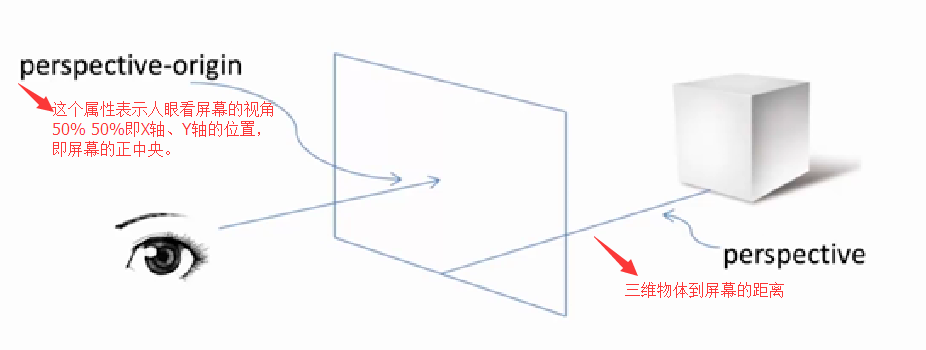
使用transform屬性調整元素:-webkit-transform-style:-webkit-perserve-3d;(這個屬性是告訴浏覽器我們是在一個三維空間中對元素進行操作)
(1)、translate(移動距離)
translateX(x px)
translateY(y px)
translateZ(z px)
(2)、rotate(旋轉角度)
rotateX(x deg)
rotateY(y deg)
rotateZ(z deg)
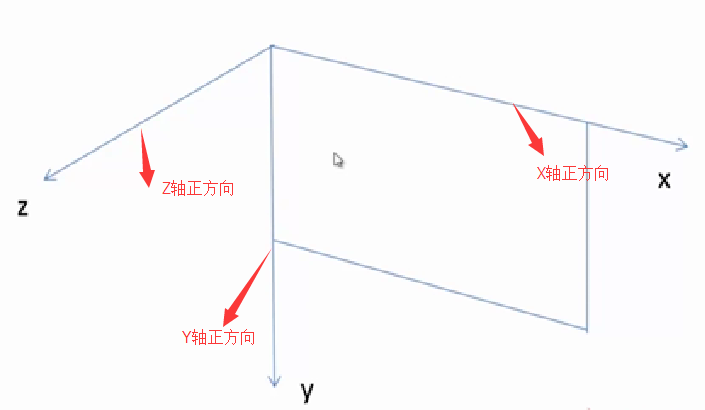
transform:rotate(45deg)
rotateX:向屏幕上邊沿向內旋轉為正方向。
rotateY:向屏幕豎直向下為正方向。
rotateZ:向屏幕外為正方向。
一個div塊,右邊沿向屏幕內旋轉45deg,即應設置為:Transform:rotateY(45deg)。
實例:
transform3D轉換效果
XML/HTML Code復制內容到剪貼板- <!DOCTYPE html>
- <html lang="en">
- <head>
- <meta charset="UTF-8">
- <title>transform3D轉換效果</title>
- <style>
- *{
- margin: 0px;
- padding: 0px;
- }
- #box{
- width: 200px;
- height: 200px;
- background-color: chocolate;
- position: relative;
- left: 0px;
- top: 0px;
- perspective:800px;
- perspective-origin:50% 50%;
- transform-style: preserve-3d;
- transform-origin:0% 100%;//以Y軸為旋轉中心
- }
- p{
- margin:20px 520px;
- }
- .btn{
- width: 300px;
- margin: 0 auto;
- border: 2px solid #e3e3e3;
- border-radius: 5px;
- padding: 10px;
- }
- .btn button{
- width: 80px;
- height: 40px;
- text-align: center;
- line-height: 40px;
- margin-right: 20px;
- }
- button:last-child{
- margin-right: 0px;
- }
- </style>
- <script>
- window.onload=function(){
- var tx = document.getElementById("tx");
- var ty = document.getElementById("ty");
- var tz = document.getElementById("tz");
- var rx = document.getElementById("rx");
- var ry = document.getElementById("ry");
- var rz = document.getElementById("rz");
- var box = document.getElementById("box");
- tx.onclick=function(){
- box.style.transform = "translateX(500px)";
- };
- ty.onclick=function(){
- box.style.transform = "translateY(400px)"
- };
- rx.onclick=function(){
- box.style.transform = "rotateX(30deg)"
- };
- ry.onclick=function(){
- box.style.transform = "rotateY(30deg)"
- };
- rz.onclick=function(){
- box.style.transform = "rotateZ(30deg)"
- };
- }
- </script>
- </head>
- <body>
- <div id="box"></div>
- <br>
- <br>
- <br>
- <br>
- <br>
- <br>
- <hr>
- <br>
- <br>
- <br>
- <p>translate(移動距離)</p>
- <div class="btn">
- <button id="tx">translateX</button>
- <button id="ty">translateY</button>
- </div>
- <p>rotate(旋轉角度)</p>
- <div class="btn">
- <button id="rx">rotateX</button>
- <button id="ry">rotateY</button>
- <button id="rz">rotateZ</button>
- </div>
- </body>
- </html>
使用transform-origin屬性調整旋轉中心。默認旋轉中心點為div盒子的正中心。
這個旋轉中心是可以改變的:
X軸:left、center、right.
Y軸:top、center、bottom.
Z軸:length px(一個長度值)。
以上這篇css3動畫效果小結(推薦)就是小編分享給大家的全部內容了,希望能給大家一個參考,也希望大家多多支持。
原文地址:http://www.cnblogs.com/gaotenglong/archive/2016/07/24/5700997.html