H5移動端圖片壓縮上傳開發流程
編輯:關於JavaScript
H5活動已十分普遍,其中一種形式是讓用戶上傳圖片進行參與。移動端上傳圖片,用戶一般都是上傳手機相冊中的圖片,而現在手機的拍攝質量越來越高,一般單張照片的尺寸都在3M左右。若直接上傳,十分耗流量,並且體驗效果也不佳。因此需要在上傳之前,先進行本地壓縮。
接下來總結在h5活動的開發中圖片壓縮上傳的功能,並標記其中踩過的幾個坑,分享給大家:
小白區必看
對於移動端圖片上傳毫無概念的話,需要補充FileReader、Blob、FormData三個概念。
1.FileReader
定義
使用FileReader對象,web應用程序可以異步的讀取存儲在用戶計算機上的文件(或者原始數據緩沖)內容,可以使用File對象或者Blob對象來指定所要處理的文件或數據.
方法
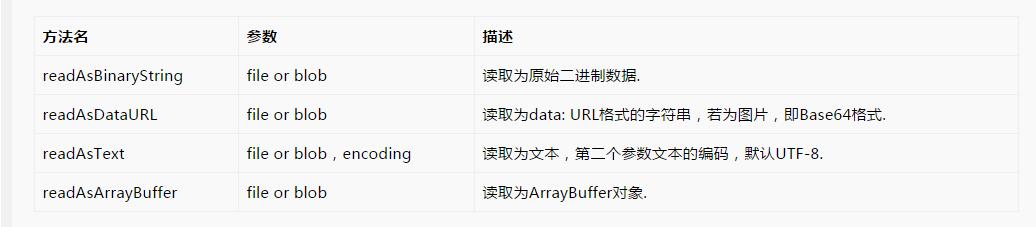
事件處理程序
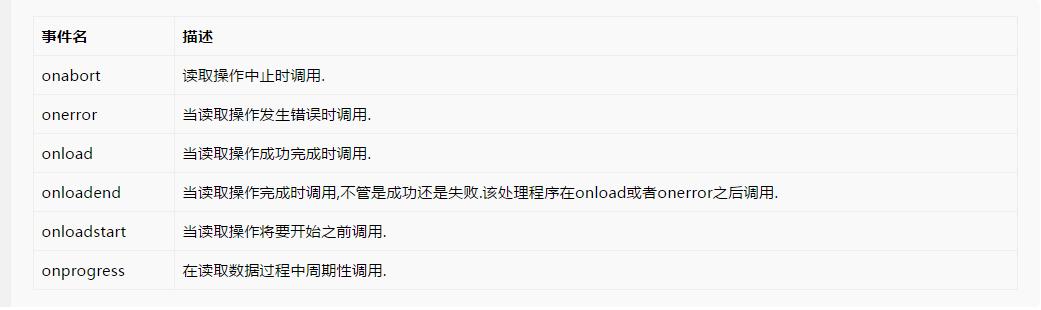
使用
var fileReader = new FileReader();
fileReader.onload = function() {
var url = this.result;
}
//or
fileReader.onload = function(e) {
var url = e.target.result;
}
2.Blob
BLOB(binary large object),二進制大對象,是一個可以存儲二進制文件的容器。
3.FormData
利用FormData對象,你可以使用一系列的鍵值對來模擬一個完整的表單,然後使用XMLHttpRequest發送這個”表單”.
正題
移動端圖片壓縮上傳過程:
1)input file上傳圖片,使用FileReader讀取用戶上傳的圖片;
2)圖片數據傳入img對象,將img繪制到canvas上,再使用canvas.toDataURL進行壓縮;
3)獲取壓縮後的base64格式圖片數據,轉成二進制,塞入formdata,最後通過xmlHttpRequest提交formdata;
1.獲取圖片數據
fileEle.onchange = function() {
if (!this.files.length) return;
//以下考慮的是單圖情況
var _ua = window.navigator.userAgent;
var _simpleFile = this.files[0];
//判斷是否為圖片
if (!/\/(?:jpeg|png|gif)/i.test(_simpleFile.type)) return;
//插件exif.js獲取ios圖片的方向信息
var _orientation;
if(_ua.indexOf('iphone') > 0) {
EXIF.getData(_simpleFile,function(){
_orientation=EXIF.getTag(this,'Orientation');
});
}
//1.讀取文件,通過FileReader,將圖片文件轉化為DataURL,即data:img/png;base64,開頭的url,可以直接放在image.src中;
var _reader = new FileReader(),
_img = new Image(),
_url;
_reader.onload = function() {
_url = this.result;
_img.url = _url;
_img.onload = function () {
var _data = compress(_img);
uploadPhoto(_data, _orientation);
};
};
_reader.readAsDataURL(_simpleFile);
};
2.壓縮圖片
/**
* 計算圖片的尺寸,根據尺寸壓縮
* 1. iphone手機html5上傳圖片方向問題,借助exif.js
* 2. 安卓UC浏覽器不支持 new Blob(),使用BlobBuilder
* @param {Object} _img 圖片
* @param {Number} _orientation 照片信息
* @return {String} 壓縮後base64格式的圖片
*/
function compress(_img, _orientation) {
//2.計算符合目標尺寸寬高值,若上傳圖片的寬高都大於目標圖,對目標圖等比壓縮;如果有一邊小於,對上傳圖片等比放大。
var _goalWidth = 750, //目標寬度
_goalHeight = 750, //目標高度
_imgWidth = _img.naturalWidth, //圖片寬度
_imgHeight = _img.naturalHeight, //圖片高度
_tempWidth = _imgWidth, //放大或縮小後的臨時寬度
_tempHeight = _imgHeight, //放大或縮小後的臨時寬度
_r = 0; //壓縮比
if(_imgWidth === _goalWidth && _imgHeight === _goalHeight) {
} else if(_imgWidth > _goalWidth && _imgHeight > _goalHeight) {//寬高都大於目標圖,需等比壓縮
_r = _imgWidth / _goalWidth;
if(_imgHeight / _goalHeight < _r) {
_r = _imgHeight / _goalHeight;
}
_tempWidth = Math.ceil(_imgWidth / _r);
_tempHeight = Math.ceil(_imgHeight / _r);
} else {
if(_imgWidth < _goalWidth && _imgHeight < _goalHeight) {//寬高都小於
_r = _goalWidth / _imgWidth;
if(_goalHeight / _imgHeight < _r) {
_r = _goalHeight / _imgHeight;
}
} else {
if(_imgWidth < _goalWidth) { //寬小於
_r = _goalWidth / _imgWidth;
} else{ //高小於
_r = _goalHeight / _imgHeight;
}
}
_tempWidth = Math.ceil(_imgWidth * _r);
_tempHeight = Math.ceil(_imgHeight * _r);
}
//3.利用canvas對圖片進行裁剪,等比放大或縮小後進行居中裁剪
var _canvas = e._$get('canvas-clip');
if(!_canvas.getContext) return;
var _context = _canvas.getContext('2d');
_canvas.width = _tempWidth;
_canvas.height = _tempHeight;
var _degree;
//ios bug,iphone手機上可能會遇到圖片方向錯誤問題
switch(_orientation){
//iphone橫屏拍攝,此時home鍵在左側
case 3:
_degree=180;
_tempWidth=-_imgWidth;
_tempHeight=-_imgHeight;
break;
//iphone豎屏拍攝,此時home鍵在下方(正常拿手機的方向)
case 6:
_canvas.width=_imgHeight;
_canvas.height=_imgWidth;
_degree=90;
_tempWidth=_imgWidth;
_tempHeight=-_imgHeight;
break;
//iphone豎屏拍攝,此時home鍵在上方
case 8:
_canvas.width=_imgHeight;
_canvas.height=_imgWidth;
_degree=270;
_tempWidth=-_imgWidth;
_tempHeight=_imgHeight;
break;
}
if(window.navigator.userAgent.indexOf('iphone') > 0 && !!_degree) {
_context.rotate(_degree*Math.PI/180);
_context.drawImage(_img, 0, 0, _tempWidth, _tempHeight);
} else {
_context.drawImage(_img, 0, 0, _tempWidth, _tempHeight);
}
//toDataURL方法,可以獲取格式為"data:image/png;base64,***"的base64圖片信息;
var _data = _canvas.toDataURL('image/jpeg');
return _data;
}
3.上傳圖片
/**
* 上傳圖片到NOS
* @param {Object} _blog Blob格式的圖片
* @return {Void}
*/
function uploadPhoto(_data) {
//4.獲取canvas中的圖片信息
//window.atob方法將其中的base64格式的圖片轉換成二進制字符串;若將轉換後的值直接賦值給Blob會報錯,需Uint8Array轉換:最後創建Blob對象;
_data = _data.split(',')[1];
_data = window.atob(_data);
//如果不用ArrayBuffer,發送給服務器的圖片格式是[object Uint8Array],上傳失敗...
var _buffer = new ArrayBuffer(_data.length);
var _ubuffer = new Uint8Array(_buffer);
for (var i = 0; i < _data.length; i++) {
_ubuffer[i] = _data.charCodeAt(i);
}
// 安卓 UC浏覽器不支持 new Blob(),使用BlobBuilder
var _blob;
try {
_blob = new Blob([_buffer], {type:'image/jpeg'});
} catch(ee) {
window.BlobBuilder = window.BlobBuilder || window.WebKitBlobBuilder || window.MozBlobBuilder || window.MSBlobBuilder;
if (ee.name == 'TypeError' && window.BlobBuilder) {
var _bb = new BlobBuilder();
_bb.append(_buffer);
_blob = _bb.getBlob('image/jpeg');
}
}
var _suffix = 'jpg';
if(_blob.type === 'image/jpeg') {
_suffix = 'jpg';
}
//獲取NOStoken
this.__cache._$requestDWRByGet({url: 'ImageBean.genTokens',param: [_suffix,'','','','1'],onload: function(_tokens) {
_tokens = _tokens || [];
var _token = _tokens[0];
if(!_token || !_token.objectName || !_token.uploadToken){
alert('token獲取失敗!');
return false;
}
//上傳圖片到NOS
var _objectName = _token.objectName,
_uploadToken = _token.uploadToken,
_bucketName = _token.bucketName;
var _formData = new FormData();
_formData.append('Object', _objectName);
_formData.append('x-nos-token', _uploadToken);
_formData.append('file',_blob);
var _xhr;
if (window.XMLHttpRequest) {
_xhr = new window.XMLHttpRequest();
} else if (window.ActiveXObject) {
_xhr = new ActiveXObject("Microsoft.XMLHTTP");
}
_xhr.onreadystatechange = function() {
if(_xhr.readyState === 4) {
if((_xhr.status >= 200 && _xhr.status < 300) || _xhr.status === 304) {
var _imgurl = "http://nos.netease.com/" + _bucketName + "/" + _objectName + "?imageView";
var _newUrl = mb.x._$imgResize(_imgurl, 750, 750, 1, true);
window.location.href = 'http://www.lofter.com/act/taxiu?op=effect&originImgUrl=' + _newUrl;
}
}
};
_xhr.open('POST', 'http://nos.netease.com/' + _bucketName, true);
_xhr.send(_formData);
}});
}
判斷iphone拍攝圖片方向的插件:exif
至此H5圖片壓縮上傳的流程結束。
以上就是本文的全部內容,希望對大家的學習有所幫助,也希望大家多多支持。
小編推薦
熱門推薦