小米官網給我的感覺是大氣、干淨。很多特效的加入讓人覺得耳目一新,big滿滿。 看到他們首頁的輪播圖實現挺有意思,於是自己模仿著寫了一個。
大致的感覺出來了,貼個圖先:
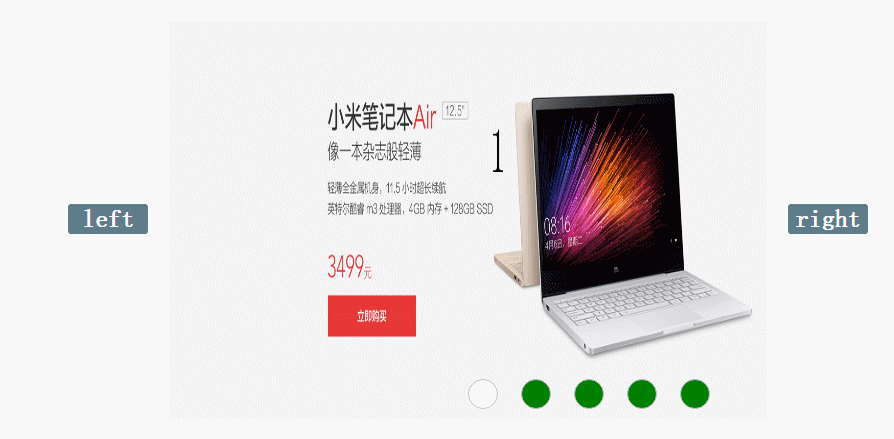
通過前端神器chrom的F12觀察小米官網的html代碼,不難看到他們使用5個div包裹圖片並使用了定位通過z-index來控制div層級,通過控制每個div的opacity屬性和display屬性進行元素的顯示、隱藏。
截圖如下(紅框內的opacity屬性):
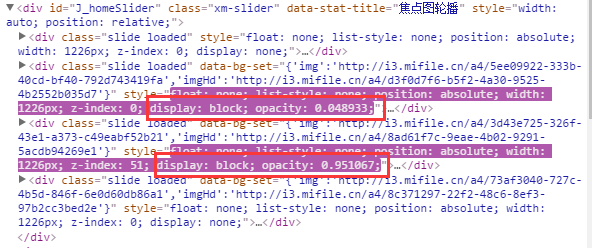
好的,實現的手段知道了,那麼頁面布局先搞出來。
<!DOCTYPE HTML PUBLIC "-//W3C//DTD HTML 4.01 Transitional//EN"
"http://www.w3.org/TR/html4/loose.dtd">
<html>
<head>
<meta http-equiv="Content-Type" content="text/html; charset=UTF-8"/>
<title>Mking_js_</title>
<script type="text/javascript" src="js/moveopacity_1.js"></script>
<style type="text/css">
#warp{ width:800px; height: 400px; margin: 20px auto;
position: relative;}
#imgWarp{ width:600px; height: 400px;
position: absolute; top:0; left: 100px; display: inline-block;
}
.btn:hover{cursor: pointer;}
.btn{line-height: 30px; text-align: center;font-size: 25px; font-weight: bold;
color: #fff;width:80px; height: 30px;top:185px;background: #5f7c8a;position: absolute;
border-radius: 3px;
}
.btn:nth-of-type(1){
left: 0; }
.btn:nth-of-type(2) {
right: 0; }
img
{
position: absolute;
width:600px; height: 400px;
background-size:contain;
opacity: 0;
display: none;
z-index: 0;
}
img:nth-of-type(1) {
opacity: 1;
display: block;
z-index:5;
}
.links{ width:300px; height: 30px;
position: absolute; right:100px; bottom: 10px; z-index: 10; }
em{font-style: normal; display: inline-block; height: 30px; width: 30px;
margin-right: 15px; border: 1px solid #000000; vertical-align: top;
line-height: 30px; font-size: 20px; text-align: center;color: #fff;
font-weight: bold; border-radius: 50%; background-color: #008000;
border-color: #c0c0c0;
box-sizing: border-box;
}
em.active{
background-color: #fff;
color: #000000;
}
</style>
</head>
<body>
<div id="warp">
<div id="imgWarp" >
<img id="img1" src="product/1.jpg" TITLE="img1" />
<img id="img2" src="product/2.jpg" TITLE="img2"/>
<img id="img3" src="product/3.jpg" TITLE="img3"/>
<img id="img4" src="product/4.jpg" TITLE="img4"/>
<img id="img5" src="product/5.jpg" TITLE="img5" />
</div>
<span class="btn" id="left">left</span>
<span class="btn" id="right">right</span>
<div class="links">
<em class="active"></em>
<em></em>
<em></em>
<em></em>
<em></em>
</div>
</div>
</body>
</html>
結構已經有了下面就是添加js讓它動起來。
頁面中的js:
window.onload = function(){
var oLeft = document.getElementById("left");
var oRight = document.getElementById("right");
var oWarp = document.getElementById("imgWarp");
var aImg = oWarp.getElementsByTagName("img");
var aEm = document.getElementsByTagName("em");
var i = 5;
btn = true;
oLeft.onclick = function(){
clearInterval(autoTimer);
if(btn){
btn=false;
fnAutoLeft();
}
};
function fnAutoLeft(){
var a = i % 5;
i-=1;
var b = i % 5;
startOpacMove(aImg[a],0,aImg[b],100);
setStyle(b);
}
oRight.onclick = function(){
if(btn){ //單位時間內只能觸發一次元素的顯示隱藏
clearInterval(autoTimer);
btn=false;
fnAutoRight();
}
};
var count =0;
function fnAutoRight(){
var a = i % 5;
i+=1;
var b = i % 5;
startOpacMove(aImg[a],0,aImg[b],100);
setStyle(b);
if(i==10){
i=5;
for(var j = 0;j<aImg.length;j++){
if(j==0){
aImg[0].style.cssText ="opacity: 1; z-index: 5; display: block;";
}
else{
aImg[j].style.cssText ="opacity: 0; z-index: 0; display: none;";
}
}
}
}
var autoTimer = setInterval(fnAutoRight,5000);
function setStyle(a){
for(var i=0;i<aEm.length;i++){
aEm[i].className="";
}
aEm[a].className="active";
}
}
運動的js:
function startOpacMove(obj1,tag1,obj2,tag2)
{
var iCur1 = 0;
var iCur2 = 0;
var iTimer = null;
var iSpeed1 = -2;
var iSpeed2 = 2;
clearInterval(iTimer);
iTimer = setInterval(function(){
var iBtn = true;
iCur1 = css(obj1,'opacity')*100;
iCur2 = css(obj2,'opacity')*100;
iCur1 = Math.floor(iCur1);
iCur2 = Math.floor(iCur2);
if(iCur1 != tag1 && iCur2 != tag2){
iBtn = false;
obj1.style.opacity = (iCur1+iSpeed1)/100;
// console.log("隱藏元素時候的透明度值:"+(iCur1+iSpeed1)/100);
obj1.style.filter = 'alpha(opacity='+(iCur1+iSpeed1)+')';
obj1.style.zIndex = 0;
obj2.style.opacity = (iCur2+iSpeed2)/100;
obj2.style.filter = 'alpha(opacity='+(iCur2+iSpeed2)+')';
obj2.style.zIndex = 5;
obj2.style.display ="block";
}
if(iBtn){
clearInterval(iTimer);
obj1.style.display ="none";
obj1.style.opacity =0;
obj2.style.opacity =1;
btn = true;
}
},10);
}
function css(obj,attr){
if(obj.currentStyle){ //當前浏覽器下存在currentStyle屬性
return obj.currentStyle[attr];
}else{
return getComputedStyle(obj,false)[attr];
}
}
看下js代碼是如何讓圖畫動起來的
思考一個問題:畫面是如何向左向右切換的,完成這一步的必要條件是什麼。假設當前顯示的第一張圖,向右切換時隱藏第一張圖顯示第二張圖,那麼需要做的就是讓索引為0的圖片隱藏,索引為1的圖片顯示,再次點擊向右按鈕索引為1的圖片隱藏索引為2的圖片顯示,後面的情況依次類推,需要獲取的索引為0,1,2,3,4。最後注意下右側的邊界問題就OK了。
好的,貼代碼:
var i = 5;
function fnAutoRight(){
var a = i % 5;
i+=1;
var b = i % 5;
}
用變量 i 對5取余,得到的值是0-4的數,剛好是我們想要的結果,對應的a、b也剛好是想要隱藏、顯示的圖片的索引。再調用寫好的運動js、下方顯示當前圖片位置函數,那麼向右這一塊就OK了。
圖片向左移動,向下我們需要隱藏顯示的圖片索引是什麼,假設當前是第一張圖片點擊向左的時候,隱藏的圖片索引為0,顯示的圖片索引為4,再次點擊隱藏的索引為4顯示的為3。顯而易見,我們需要的索引為0、4、3、2、1。
代碼如下:
var i=5;
function fnAutoLeft(){
var a = i % 5;
i-=1;
var b = i % 5;
}
同樣是i=5,然後對5取余,得到的a為當前需要隱藏的圖片索引,讓i減一之後再對5取余得到的是需要顯示的圖片索引。這樣向左的問題也就解決了。
在最後部分,寫個setInterval定時播放的函數,然後設置一個間隔調用的時間,就完成了自動播放的功能。
以上就是本文的全部內容,希望對大家的學習有所幫助,也希望大家多多支持。
- 上一頁:JS實現拖動滾動條評分的效果代碼分享
- 下一頁:js獲取Get值的方法