JS實現可編輯的後台管理菜單功能【附demo源碼下載】
編輯:關於JavaScript
本文實例講述了JS實現可編輯的後台管理菜單功能。分享給大家供大家參考,具體如下:
<!DOCTYPE html PUBLIC "-//W3C//DTD XHTML 1.0 Transitional//EN"
"http://www.w3.org/TR/xhtml1/DTD/xhtml1-transitional.dtd">
<html xmlns="http://www.w3.org/1999/xhtml">
<head>
<meta http-equiv="Content-Type" content="text/html; charset=utf-8" />
<title>JS可編輯後台菜單</title>
<style type="text/css">
body {
font-size: 12px;
}
ul, li, h2 {
margin: 0;
padding: 0;
}
ul {
list-style: none;
}
#top {
width: 900px;
height: 40px;
margin: 0 auto;
background-color: #CCCC00
}
#top h2 {
width: 150px;
height: 40px;
background-color: #99CC00;
float: left;
font-size: 14px;
text-align: center;
line-height: 40px;
}
#topTags {
width: 750px;
height: 40px;
margin: 0 auto;
background-color: #CCCC00;
float: left
}
#topTags ul li {
float: left;
width: 100px;
height: 25px;
margin-right: 5px;
display: block;
text-align: center;
cursor: pointer;
padding-top: 15px;
}
#main {
width: 900px;
height: 500px;
margin: 0 auto;
background-color: #F5F7E6;
}
#leftMenu {
width: 150px;
height: 500px;
background-color: #009900;
float: left
}
#leftMenu ul {
margin: 10px;
}
#leftMenu ul li {
width: 130px;
height: 30px;
display: block;
background: #99CC00;
cursor: pointer;
line-height: 30px;
text-align: center;
margin-bottom: 5px;
}
#leftMenu ul li a {
color: #000000;
text-decoration: none;
}
#content {
width: 750px;
height: 500px;
float: left
}
.content {
width: 740px;
height: 490px;
display: none;
padding: 5px;
overflow-y: auto;
line-height: 30px;
}
#footer {
width: 900px;
height: 30px;
margin: 0 auto;
background-color: #ccc;
line-height: 30px;
text-align: center;
}
.content1 {
width: 740px;
height: 490px;
display: block;
padding: 5px;
overflow-y: auto;
line-height: 30px;
}
</style>
<script type="text/javascript">
window.onload=function(){
function $(id){return document.getElementById(id)}
var menu=$("topTags").getElementsByTagName("ul")[0];//頂部菜單容器
var tags=menu.getElementsByTagName("li");//頂部菜單
var ck=$("leftMenu").getElementsByTagName("ul")[0].getElementsByTagName("li");//左側菜單
var j;
//點擊左側菜單增加新標簽
for(i=0;i<ck.length;i++){
ck[i].onclick=function(){
$("welcome").style.display="none"//歡迎內容隱藏
clearMenu();
this.style.background="yellow";
//循環取得當前索引
for(j=0;j<8;j++){
if(this==ck[j]){
if($("p"+j)==null){
openNew(j,this.innerHTML);//設置標簽顯示文字
}
clearStyle();
$("p"+j).style.backgroundColor="yellow";
clearContent();
$("c"+j).style.display="block";
}
}
return false;
}
}
//增加或刪除標簽
function openNew(id,name){
var tagMenu=document.createElement("li");
tagMenu.id="p"+id;
tagMenu.innerHTML=name+" "+"<img src='close.gif' style='vertical-align:middle'/>";
//標簽點擊事件
tagMenu.onclick=function(evt){
clearMenu();
ck[id].style.background="yellow";
clearStyle();
tagMenu.style.backgroundColor="yellow";
clearContent();
$("c"+id).style.display="block";
}
//標簽內關閉圖片點擊事件
tagMenu.getElementsByTagName("img")[0].onclick=function(evt){
evt=(evt)?evt:((window.event)?window.event:null);
if(evt.stopPropagation){evt.stopPropagation()} //取消opera和Safari冒泡行為;
this.parentNode.parentNode.removeChild(tagMenu);//刪除當前標簽
var color=tagMenu.style.backgroundColor;
//設置如果關閉一個標簽時,讓最後一個標簽得到焦點
if(color=="#ffff00"||color=="yellow"){//區別浏覽器對顏色解釋
if(tags.length-1>=0){
clearStyle();
tags[tags.length-1].style.backgroundColor="yellow";
clearContent();
var cc=tags[tags.length-1].id.split("p");
$("c"+cc[1]).style.display="block";
clearMenu();
ck[cc[1]].style.background="yellow";
}
else{
clearContent();
clearMenu();
$("welcome").style.display="block";
}
}
}
menu.appendChild(tagMenu);
}
//清除菜單樣式
function clearMenu(){
for(i=0;i<ck.length;i++){
ck[i].style.background="#99CC00";
}
}
//清除標簽樣式
function clearStyle(){
for(i=0;i<tags.length;i++){
menu.getElementsByTagName("li")[i].style.backgroundColor="#FFCC00";
}
}
//清除內容
function clearContent(){
for(i=0;i<7;i++){
$("c"+i).style.display="none";
}
}
}
</script>
</head>
<body>
<div id="top">
<h2>管理菜單</h2>
<div id="topTags">
<ul>
</ul>
</div>
</div>
<div id="main">
<div id="leftMenu">
<ul>
<li>導航一</li>
<li>導航二</li>
<li>導航三</li>
<li>導航四</li>
<li>導航五</li>
<li>導航六</li>
<li>導航七</li>
</ul>
</div>
<div id="content">
<div id="welcome" class="content" style="display:block;">
<div align="center">
<p> </p>
<p><strong>歡迎光臨</strong></p>
<p> </p>
</div>
</div>
<div id="c0" class="content"><a href="###">導航一內容</a></div>
<div id="c1" class="content"><a href="###">導航二內容</a></div>
<div id="c2" class="content"><a href="###">導航三內容</a></div>
<div id="c3" class="content"><a href="###">導航四內容</a></div>
<div id="c4" class="content"><a href="###">導航五內容</a></div>
<div id="c5" class="content"><a href="###">導航六內容</a></div>
<div id="c6" class="content"><a href="###">導航七內容</a></div>
</div>
</div>
<div id="footer">copyright jb51.net </div>
</body>
</html>
運行效果圖如下:
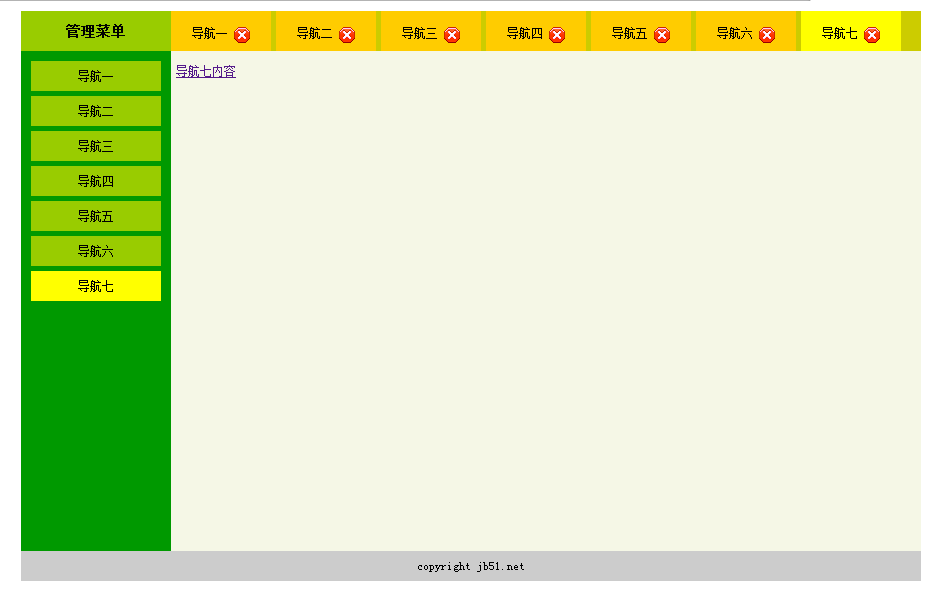
完整實例代碼點擊此處本站下載。
更多關於JavaScript相關內容感興趣的讀者可查看本站專題:《JavaScript數組操作技巧總結》、《JavaScript數學運算用法總結》、《JavaScript數據結構與算法技巧總結》、《JavaScript切換特效與技巧總結》、《JavaScript查找算法技巧總結》、《JavaScript動畫特效與技巧匯總》、《JavaScript錯誤與調試技巧總結》及《JavaScript遍歷算法與技巧總結》
希望本文所述對大家JavaScript程序設計有所幫助。
- 上一頁:JS之獲取樣式的簡單實現方法(推薦)
- 下一頁:輕松實現js彈框顯示選項
小編推薦
熱門推薦